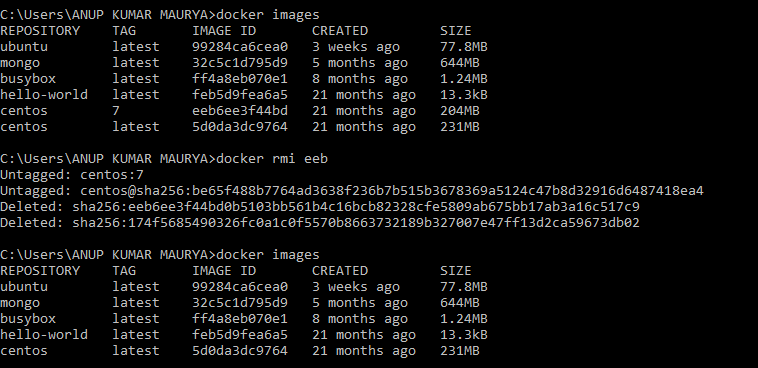Table of Contents
In this article, we’ll learn how to Set up Docker on Windows and configure it as a Docker host.
To install Docker on Windows and configure it as a Docker host, follow the steps below:
Step1 : System Requirements
Ensure that your Windows system meets the minimum requirements for Docker. Docker requires Windows 10 64-bit: Pro, Enterprise, or Education editions. Windows 10 Home edition does not support Docker.
Step2 : Download Docker
Visit the Docker website at https://www.docker.com/get-started and download the Docker Desktop for Windows installer.
Step3 : Run the Installer
Locate the downloaded Docker installer file (e.g., `Docker Desktop Installer.exe`) and double-click on it to run the installer.
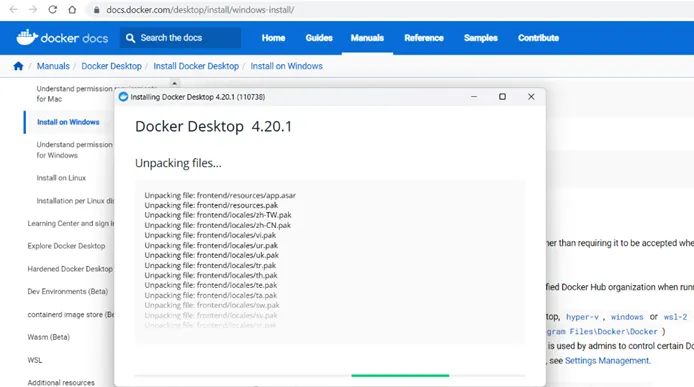
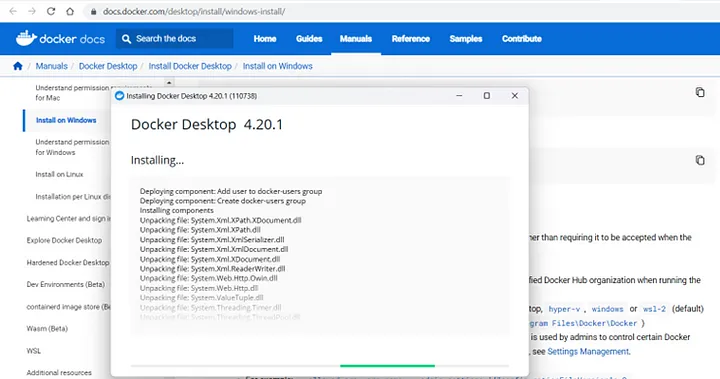
Step4 : Accept License Agreement
Read and accept the license agreement terms to proceed with the installation.
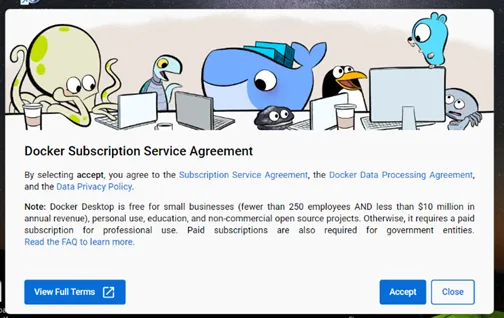
Step5 : Start Docker
Once the installation is complete, Docker Desktop will start automatically. It may take a few moments to initialize.
Step6 : Configuration:
After signing in, Docker Desktop will display a welcome screen. Modify the settings as needed and click “Apply & Restart” to apply the changes.
Step7 : Verify Docker Installation
Once Docker Desktop is running, you can verify the installation by opening a command prompt or PowerShell or git bash (if installed on your OS) and running the following command:
docker versionThis command should display information about the installed Docker version.
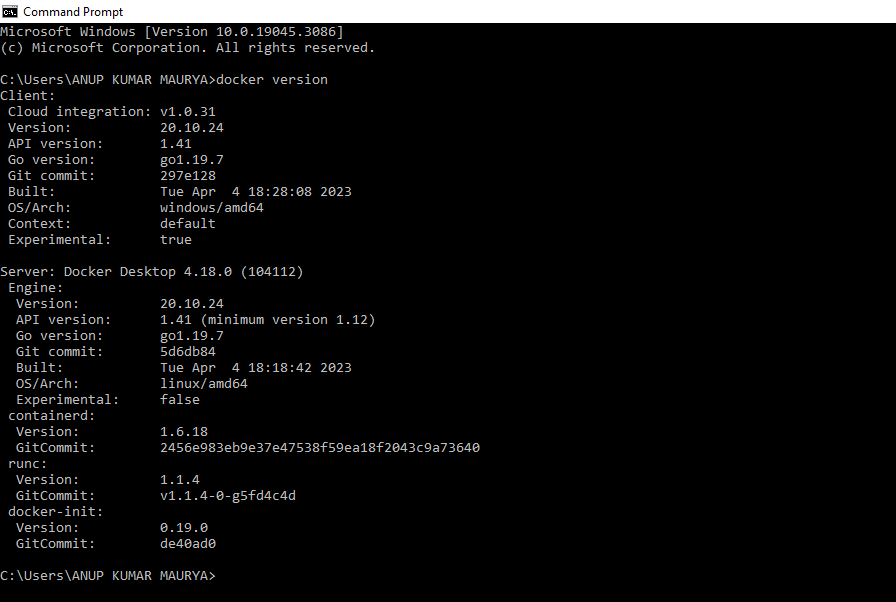
Step8 : Configure Docker as Docker Host
By default, Docker Desktop is already configured as the Docker host on Windows. You can start running and managing containers using Docker commands in the command prompt or PowerShell.
Once you have Docker installed and configured as a Docker host on Windows, you can use various Docker commands to manage containers and images. Here are some commonly used Docker commands:
- docker pull: Pull an image from a registry.
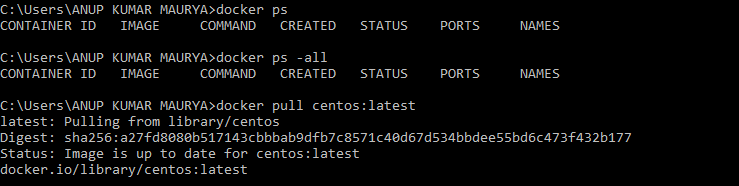
- docker run: Create and start a new container based on an image.

- docker ps: List running containers.
- docker ps -a: List all containers (including stopped containers).
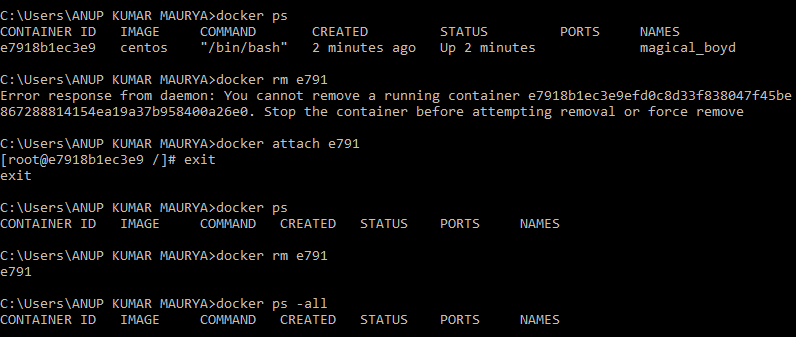
- docker stop: Stop a running container.
- docker start: Start a stopped container.
- docker rm: Remove a container.
- docker images: List available images.
- docker rmi: Remove an image.