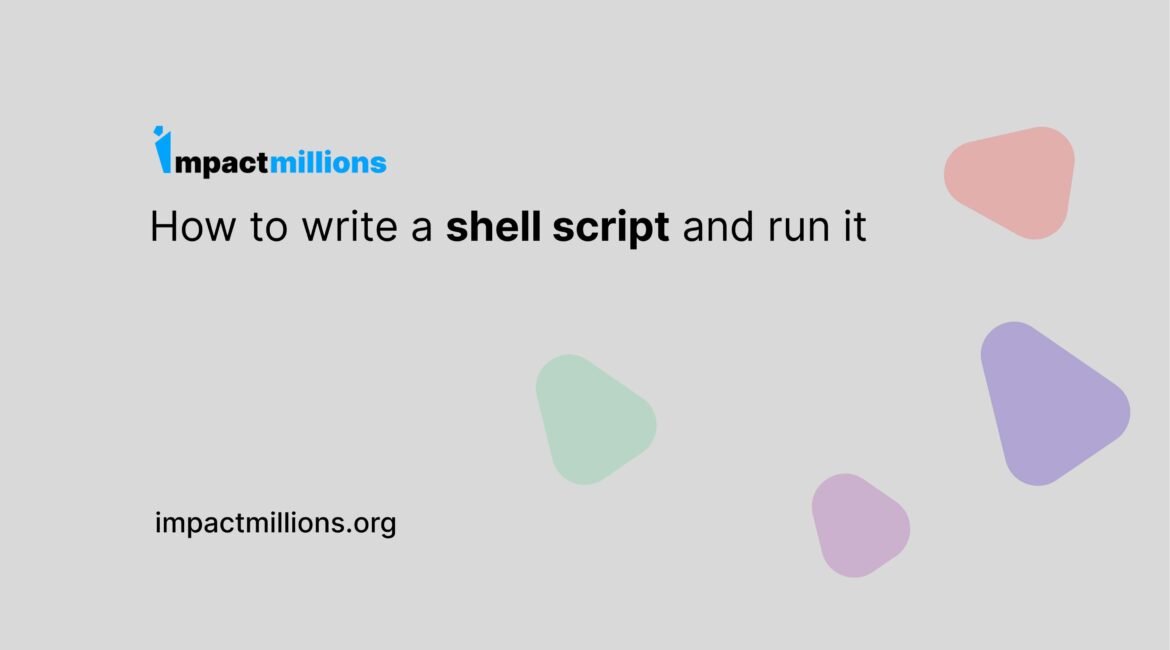Table of Contents
In this tutorial, we will go through the steps to write a shell script and run it on a Linux-based operating system.
A shell script is a computer program designed to be executed by the Unix shell, which is a command-line interpreter used in Unix-based operating systems such as Linux and macOS. Shell scripts are commonly used to automate repetitive tasks, configure system settings, and perform various administrative tasks.
Writing a shell script
- Open a text editor such as Nano or Vim on your Linux terminal. You can use any text editor of your choice.
- Start your script with a “shebang” line. This line tells the shell which interpreter to use for running the script.
For example, the shebang line for the bash interpreter would be
#!/bin/bash- Write your script commands below the shebang line.
For example, the following script simply prints “Hello, World!” to the terminal
#!/bin/bash
echo "Hello, World!"- Save the script with a descriptive filename and a “.sh” extension.
For example, you can save the above script as “helloworld.sh”.
Running a shell script
- Open a terminal window and navigate to the directory where your script is saved.
- Type “ls” to list the files in the directory and make sure your script is there.
- Make the script executable by using the “chmod” command.
For example,
chmod +x helloworld.sh- Run the script by typing its filename preceded by “./”.
For example,
./helloworld.sh This should output “Hello, World!” to the terminal.
Congratulations! You have successfully written and executed your first shell script.
Tips and best practices
- Always start your script with a shebang line specifying the interpreter to use.
- Use descriptive filenames for your scripts to make them easy to identify and remember.
- Keep your scripts organized and easy to read by using comments and whitespace.
- Test your scripts thoroughly before using them in a production environment.
- Keep in mind that shell scripts can be very powerful and potentially dangerous. Be careful not to accidentally delete or modify important system files.