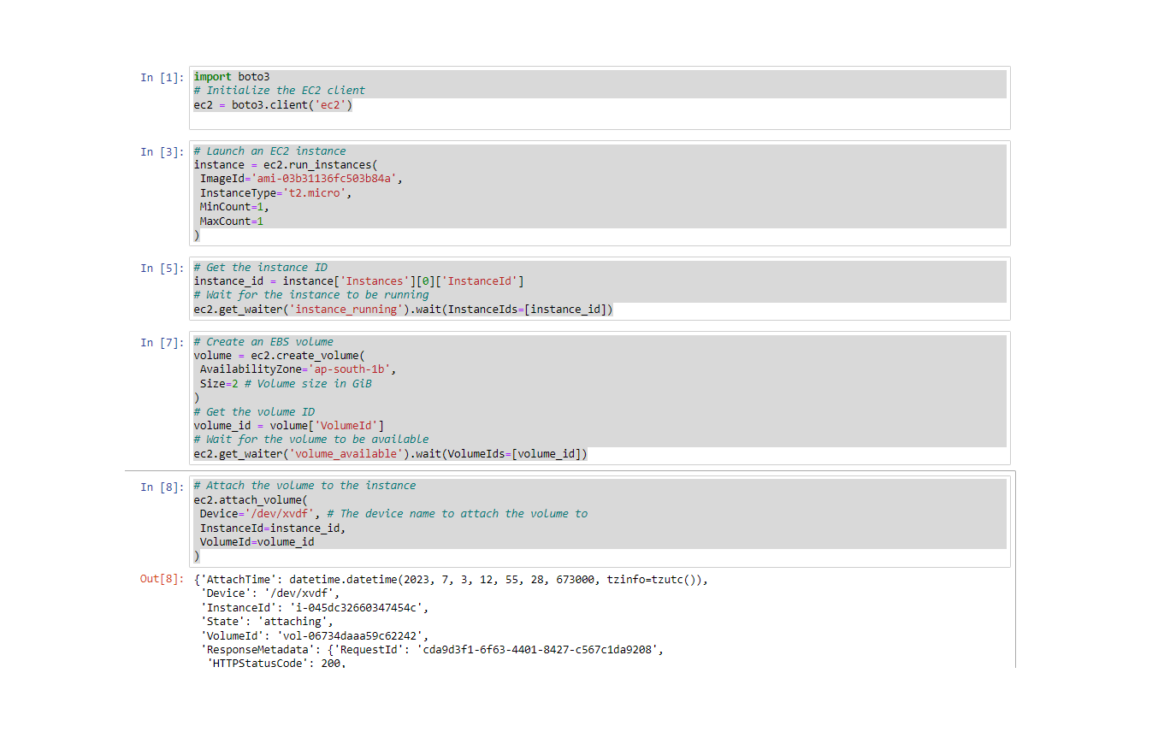Table of Contents
In this article, we’ll learn how to Launch an EC2 instance and an EBS volume, and then attach the volume to the instance programmatically using API(boto3).
Step 1: Configure AWS Credentials
Before we can use Boto3 to interact with AWS services, we need to configure our AWS credentials. We can configiure AWS cli easily to set up our credentials using aws configure command ,after installing awscli and setting up IAM user roles.

Step 2: Import Boto3 and Create an EC2 Resource
Open your favorite text editor and create a new Python script. Import the Boto3 library and create an EC2 resource and the script begins by initializing the EC2 client.
import boto3
# Initialize the EC2 client
ec2 = boto3.client('ec2')Step 3: Launch an EC2 Instance
Then, launches an EC2 instance with the specified parameters such as the Amazon Machine Image (AMI) ID, instance type, key name, security group ID, and subnet ID.
# Launch an EC2 instance
instance = ec2.run_instances(
ImageId='your_ami_id',
InstanceType='your_instance_type',
MinCount=1,
MaxCount=1,
KeyName='your_key_name',
SecurityGroupIds=['your_security_group_id'],
SubnetId='your_subnet_id'
)After launching the instance, we retrieves the instance ID and waits for the instance to be in the “running” state before proceeding.
# Get the instance ID
instance_id = instance['Instances'][0]['InstanceId']
# Wait for the instance to be running
ec2.get_waiter('instance_running').wait(InstanceIds=[instance_id])Step 4: Create an EBS Volume
After the EC2 instance is launched, we will create an EBS volume using the `create_volume()` method. Specify the desired size, availability zone, and other parameters as per your requirements.
# Create an EBS volume
volume = ec2.create_volume(
AvailabilityZone='your_availability_zone',
Size=10 # Volume size in GiB
)
# Get the volume ID
volume_id = volume['VolumeId']
# Wait for the volume to be available
ec2.get_waiter('volume_available').wait(VolumeIds=[volume_id])Step 5: Attach the EBS Volume to the EC2 Instance
Finally, the script attaches the EBS volume to the EC2 instance using the specified device name and the retrieved instance and volume IDs.
# Attach the volume to the instance
ec2.attach_volume(
Device='/dev/xvdf', # The device name to attach the volume to
InstanceId=instance_id,
VolumeId=volume_id
)If the instance and volume are successfully launched and attached, it prints a success message.
print("Instance and volume launched and attached successfully!")This code can be used as a starting point for automating the deployment of EC2 instances and EBS volumes in AWS using Python and the boto3 library. It provides the flexibility to customize the parameters according to your requirements.
That’s it! You have now Launched an EC2 instance and an EBS volume, and then attach the volume to the instance programmatically using API(boto3).