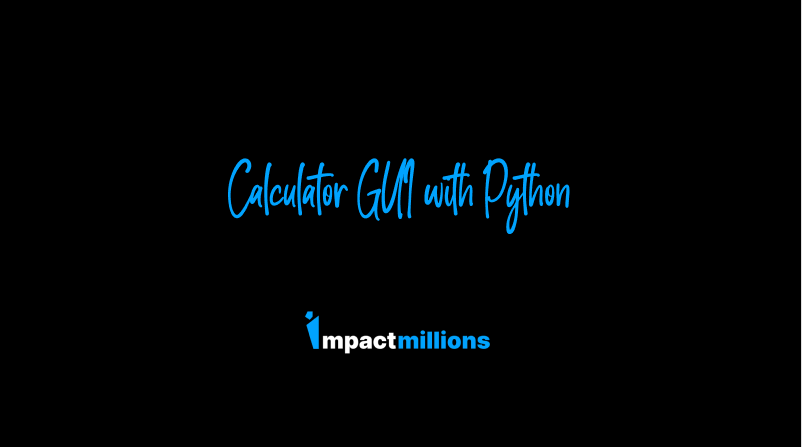Table of Contents
In this article, I will show you how to create a Calculator GUI using Python. We will be using the Kivy package to build the GUI.
What is Kivy in Python?
Kivy is a free, Open-Source Python library that enables the rapid and easy development of highly interactive cross-platform applications. Kivy’s execution speed is the same as compared to the other mobile development alternatives like Java for Android and Objective C for iOS.
Additionally, Kivy has gained a lot of popularity in the software development community due to its flexibility and versatility. Developers appreciate the fact that Kivy allows them to create beautiful, interactive, and cross-platform applications with ease.
One of the biggest advantages of using Kivy is its ability to run on multiple platforms. Just like HTML5, Kivy is designed to be platform-independent, meaning it can be deployed on various operating systems such as Windows, macOS, and Linux, as well as mobile platforms like Android and iOS. This makes Kivy an excellent choice for developers who want to target a wide range of devices without having to write separate code for each platform.
Another notable feature of Kivy is its efficient utilization of hardware resources. Unlike traditional web-based applications that rely on a heavy browser to render graphical elements, Kivy leverages the power of the GPU to perform most of the graphics processing. By utilizing the Cython library, many of Kivy’s components are implemented in C, which allows for fast and efficient execution. This not only results in smoother animations and transitions but also ensures optimal performance even on devices with limited resources.
Furthermore, Kivy provides a wide range of built-in widgets and tools that simplify the app development process. From buttons and labels to advanced features like multi-touch support and multitasking capabilities, Kivy offers a comprehensive set of components that can be easily customized and integrated into your application. Additionally, Kivy’s documentation is well-maintained and comprehensive, making it easier for developers to get started and find answers to their questions.
Last but not least, Kivy is an open-source framework, which means it is constantly being improved and updated by a large community of developers. This ensures that any bugs or issues are quickly identified and fixed, and new features and enhancements are regularly introduced. Moreover, the open-source nature of Kivy encourages collaboration and knowledge-sharing, allowing developers to benefit from the collective expertise of the community.
In conclusion, Kivy is a powerful and versatile framework that offers a wide range of features and benefits for developers. Whether you are a beginner or an experienced programmer, Kivy provides you with the tools and resources to create stunning, cross-platform applications efficiently. Its platform independence, efficient GPU utilization, extensive widget library, and active community support make Kivy a top choice for modern app development.
Kivy offers an excellent balance of performance and portability in various hardware and software environments.
Calculator GUI with Python
We don’t need to use any file named as file.kv for building a calculator as a calculator is a very simple application. Let’s see how to build a simple calculator GUI with Python.
from kivy.app import App
from kivy.uix.button import Button
from kivy.uix.boxlayout import BoxLayout
from kivy.uix.gridlayout import GridLayout
from kivy.uix.label import Label
class myApp(App):
def build(self):
root_widget = BoxLayout(orientation='vertical')
output_label = Label(size_hint_y = 0.75, font_size=50)
button_symbols = ('1', '2', '3', '+',
'4', '5', '6', '-',
'7', '8', '9', '.',
'0', '*', '/', '=')
button_grid = GridLayout(cols=4, size_hint_y=2)
for symbol in button_symbols:
button_grid.add_widget(Button(text=symbol))
clear_button = Button(text = 'Clear', size_hint_y=None, height=100)
def print_button_text(instance):
output_label.text += instance.text
for button in button_grid.children[1:]:
button.bind(on_press=print_button_text)
def resize_label_text(label, new_height):
label.fontsize = 0.5*label.height
output_label.bind(height=resize_label_text)
def evaluate_result(instance):
try:
output_label.text = str(eval(output_label.text))
except SyntaxError:
output_label.text = 'Python Syntax error!'
button_grid.children[0].bind(on_press=evaluate_result)
def clear_label(instance):
output_label.text = " "
clear_button.bind(on_press=clear_label)
root_widget.add_widget(output_label)
root_widget.add_widget(button_grid)
root_widget.add_widget(clear_button)
return root_widget
myApp().run()Output of Calculator GUI with Python
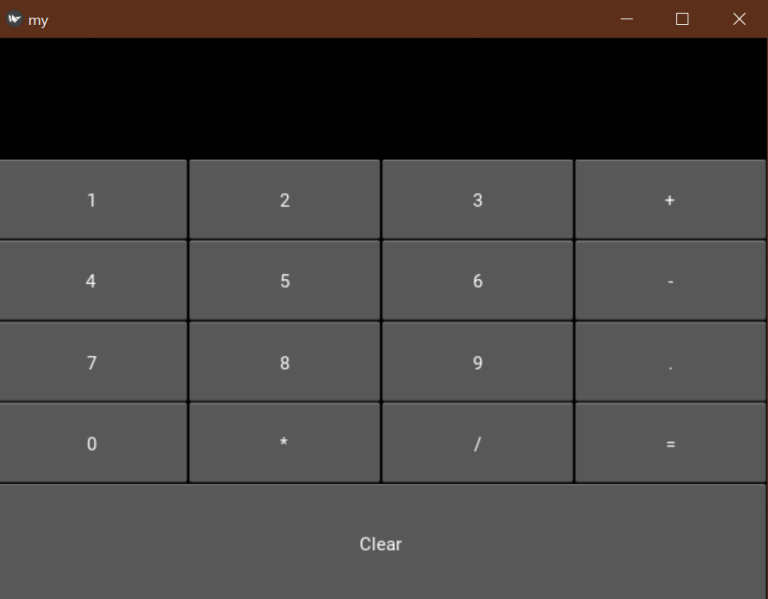
I hope you liked this article on how to build a simple calculator with the Python programming language. Feel free to ask your valuable questions in the comments section below.